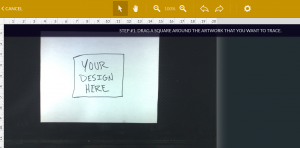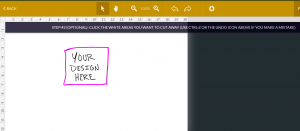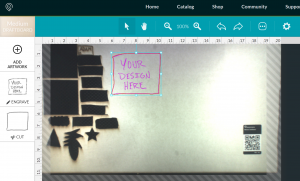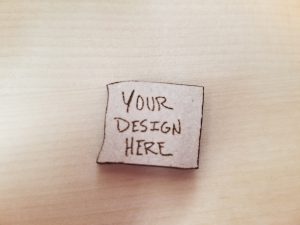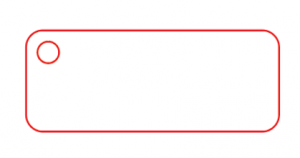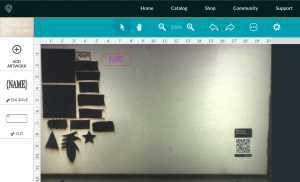Hello! Let me guess; you’re here because you want to 3-D print something with the Lulzbot, but it doesn’t have the right filament? Did I guess correctly? If no, I’m not really sure why you’re here… If yes, then keep reading!
The Lulzbot can use a whole bunch of filaments, and swapping them out is super easy! This article will walk you through all of the steps to get your favorite filament loaded and ready to print.
Read HERE to learn about where to purchase different types of filament!
Alright, let’s get started!
Step 1: Preheating. The first thing you need to do is turn on the Lulzbot and preheat the extruder (the extruder tip has to be hot for you to remove or load filament).
- In Matter Control go to CONTROLS then press PREHEAT (Extruder temp should be at 205 C)
Step 2: Unloading*. Once the extruder is done heating , you can remove the old filament.
*If there is no filament currently loaded, then you can skip this section!
- Release the spring-loaded clamp that is holding the filament in place

- Slowly pull up on the filament until it is free from the extruder head

- Remove the filament from the tube and recoil on the spool

- Trim the end of the filament; you want to cut the end at an angle

- Remove the old spool of filament from the Lulzbot and put it away
Step 3: Loading. Alright, now you should have a filament-free Lulzbot. The machine should already be preheated, and the spring loaded-clasp should be open. All you have left to do is load the new filament and you’ll be ready to print! Here’s what you need to do:
- First, load your filament spool onto the machine. The spool should be loaded so that the loose end of the filament is facing the back of the printer. (See photo)

- Load the filament through the plastic tubing

- Now, you should feed the filament into the extruder head- you’ll know it’s in far enough once you see filament coming out of the extruder

- Use the spring-loaded clamp to lock the filament in place

- Now you want to make sure any old material is out of the extruder before you start printing. In Matter Control go to CONTROLS and press MOVEMENT then EXTRUDE. Repeat this step until only the new filament is coming out of the extruder.
That’s it! You should be ready to start printing!