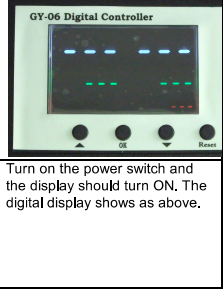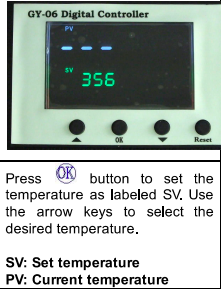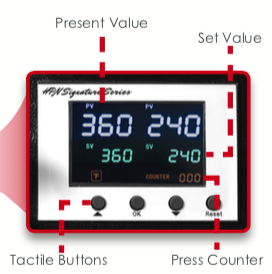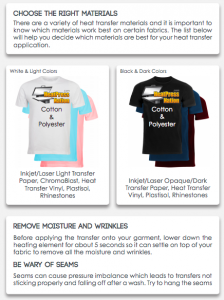Getting Started:
Welcome to Heatpress: How to Guide! At this point, you should have printed your design on sublimation paper or cut out the design on vinyl. More articles on the Vinyl Cutter here.
Step 1: Turn it on! Turn the Heat Press on using the red button on the left of the base. Step 2: Set Temperature and Time. As the Heat Press is heating up, you’ll see a few different numbers and colors. On the left side of the screen, PV stands for Current Temperature and SV stands for Set Temperature. On the right, PV stands for Current Time and SV stands for Set Time. These are important to change and watch when pressing with different materials.
Step 3: Teflon Sheets. Once the timer and temperature are set to your specific materials, it’s time to press! Place the Teflon sheet on the bottom of the Press, your material on top then the other Teflon sheet. This will ensure the vinyl or sublimation paper does not stick to the Heat Press, ruin the machine and your product. Step 4: Press it!
Step 5: Let It Cool. Let your material cool for a moment before putting it to the side and removing the vinyl (if pressing with vinyl paper) so you don’t burn yourself. Step 6: Repeat. Remain with the Heat Press while it is on and prepping your next product. Step 7: Turn it off!
Have questions or comments? Write them in the comment section and we’ll respond as soon as we’re able.